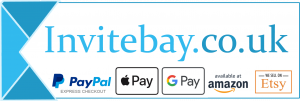To replace the default text on your chosen design simply edit the text in the form. You will see these changes appear in your design.
ninjago
- Home
- Products tagged “ninjago”
To replace the default text on your chosen design simply edit the text in the form. You will see these changes appear in your design.
If you need to change things such as the text size or position then simply click the area of text on your design and the toolbar will load allowing you to make formatting changes. To reposition text simply click and drag the area of text. When text is selected you can also use the corner tool to resize your text area.
Should you wish to add an additional area of text then simply click the Add Extra Text button (if available) above your design.
To remove an area of text that is not required, click the text on your design and then click the trash can to the bottom left of the area of text.
Below is a key to the tool icons that can be used when editing with the advanced editing toolbar.