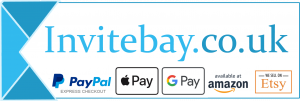To replace the default text on your chosen design simply edit the text in the form. You will see these changes appear in your design.
card
- Home
- Products tagged “card”
card
Showing 1–10 of 28 resultsSorted by latest
-

Wedding Thank You Cards String Lights Ultra Violet & Purple
£9.99 – £49.99Price range: £9.99 through £49.99 Customize This product has multiple variants. The options may be chosen on the product page -

Wedding Thank You Cards String Lights Off White & Greenery
£9.99 – £49.99Price range: £9.99 through £49.99 Customize This product has multiple variants. The options may be chosen on the product page -

Wedding Thank You Cards String Lights Champagne & Wine
£9.99 – £49.99Price range: £9.99 through £49.99 Select options This product has multiple variants. The options may be chosen on the product page -

Wedding Thank You Cards String Lights Dark Blue & Mauve
£9.99 – £49.99Price range: £9.99 through £49.99 Customize This product has multiple variants. The options may be chosen on the product page -

Wedding Thank You Cards String Lights Vintage Red & Peach
£9.99 – £49.99Price range: £9.99 through £49.99 Customize This product has multiple variants. The options may be chosen on the product page -

Wedding Thank You Cards String Lights Black White & Gold
£9.99 – £49.99Price range: £9.99 through £49.99 Customize This product has multiple variants. The options may be chosen on the product page -

Wedding Thank You Cards String Lights Dusty Rose & Green
£9.99 – £49.99Price range: £9.99 through £49.99 Customize This product has multiple variants. The options may be chosen on the product page -

Wedding Thank You Cards String Lights Shades of Blue
£9.99 – £49.99Price range: £9.99 through £49.99 Customize This product has multiple variants. The options may be chosen on the product page -

Wedding Thank You Cards String Lights Blue & Deep Red
£9.99 – £49.99Price range: £9.99 through £49.99 Customize This product has multiple variants. The options may be chosen on the product page -

Wedding Thank You Cards String Lights Lavender & Lilac
£9.99 – £49.99Price range: £9.99 through £49.99 Customize This product has multiple variants. The options may be chosen on the product page