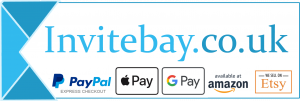To replace the default text on your chosen design simply edit the text in the form. You will see these changes appear in your design.
Contact Us
Unit 5 North Mersey Business Centre, Knowsley, Merseyside
Phone 0800 689 0819 (messages only) We will respond within 4 – 8 hours. (excluding weekends)
Emails will be responded to within 1 – 4 hours usually. (excluding weekends)